Clinical Trial Dashboards with R and Flexdashboard
Clinical Trial Dashboards with R and Flexdashboard
m.golafshar
Access the code and data for the examples in this document here.
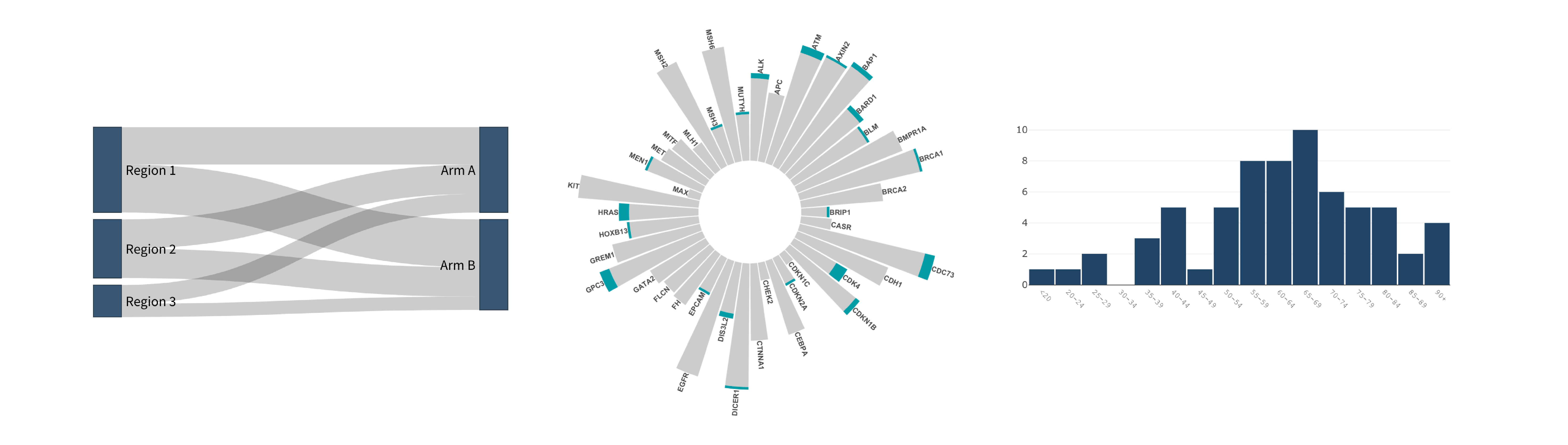
Deploying dashboards for monitoring clinical trials has many benefits. Dashboards provide a simple way for investigators to keep track of study accrual and stratification factors. They provide a centralized way of monitoring the safety of a the trial by tracking realtime feedback on adverse events experienced by patients. As trial protocols may have associated quality of life surveys that are administered at key timepoints, dashboards provide a way of tracking overall completion rates as well as patient level information assisting study staff in monitoring potential protocol deviations.
The dashboard we will build below utilizes the R programming language and flexdashboard, an R package that leverages syntax from RMarkdown, a report authoring framework, to layout the structural elements of a dashboard. The great thing about this set of tools is they are relatively quick to get up and running, and, they are free to download. That’s right! Free!!!
Setting up R & RStudio
Before we can get started building our dashboard you will need to have R installed on your computer.
- Download R from here.
We will also need the RStudio IDE (Integrated Development Envirmonment). Think of RStudio as a nice wrapper around the R engine, making it easier to navigate and get things done.
- Download the free version of RStudio from here.
You will want to make sure you are familiar with the RStudio IDE before getting started. Some really nice introductions can be found here and here.
Installing the necessary packages
Now that you have R and RStudio up and running, you will need to install the a few packages that will help us on our way to building our first dashboard. You can install the currently-released versions of the packages we will use by running the following command in the R console.
install.packages(c("flexdashboard","tidyverse", "shiny"))
Getting started
Let’s start by opening a new flexdashboard file by going to File -> New File and choosing RMarkdown File from the dropdown list. That will open up the following window.

Select From Template on the left and Flex Dashboard from the template window on the right, then hit OK.
That will open up a new RMarkdown file with some placeholder code that should look like this.
---
title: "Untitled"
output:
flexdashboard::flex_dashboard:
orientation: columns
vertical_layout: fill
---
```{r setup, include=FALSE}
library(flexdashboard)
```
Column {data-width=650}
-----------------------------------------------------------------------
### Chart A
```{r}
```
Column {data-width=350}
-----------------------------------------------------------------------
### Chart B
```{r}
```
### Chart C
```{r}
```
Above your code in the RStudio toolbar you will see a knit button  with a dropdown list. Select
with a dropdown list. Select Knit to flex_dashboard. You will be asked to name the new dashboard file and select a place to save the file to. Once complete, the RMarkdown file will render and… just like that… we have our first (template) dashboard. The sample code above can be found here.

May not be the most exciting dashboard, but, it’s easy to see that with very little effort, we are able to generate the scaffolding for a dashboard where we can start visualizing our clinical data.
Flexdashboard Structure
In order to start customizing our dashboard, it will be helpful to understand the 4 key elements that will bring our dashboard to life and make it interactive.
These four basic elements are:
1) the YAML
2) RMarkdown
3) Code - (all the stuff you want to put in your dashboard)
4) Shiny - (adds interactivity)
YAML
The YAML is the blueprint for how the file is to be rendered and is typically found at the top of your script where it begins and ends with ---. In the template example above the YAML contains two key pieces of information; the title of the Dashboard, and the output type.
---
title: "Untitled"
output:
flexdashboard::flex_dashboard:
orientation: columns
vertical_layout: fill
---
If this was a standard R Markdown script, we could set the output to a Word document or PDF, etc., but in order for it to render as a dashboard, we need to specify flex_dashboard as the output type in the YAML. We also can see a couple of options are supplied instructing the file to render the dashboard with a column layout and to fill the page vertically. More information about various layout options can be found here.
RMarkdown
At it’s core, the dashboard we are creating is an RMarkdown file (An R-centric implementation of the Markdown language). The nice thing about RMarkdown is that it’s very easy to weave narrative text in with code and output, which makes it especially useful for reporting purposes. Flexdashboard borrows syntactical elements from RMarkdown to create the structure of the dashboard.
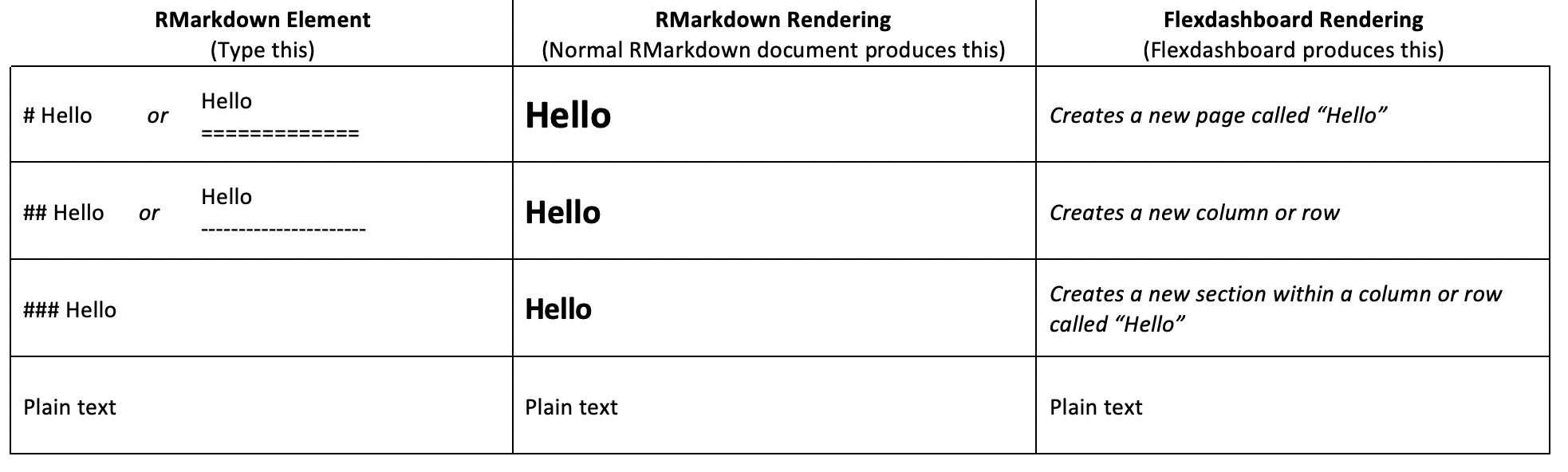
In our template example, 3 sections (Chart A, Chart B, Chart C) are created by simply adding ### before the name given to each section. As we begin to customize our own dashboard, we will also use RMarkdown to add text throughout the various sections we create.
For deployment options, see https://shiny.rstudio.com/deploy/.